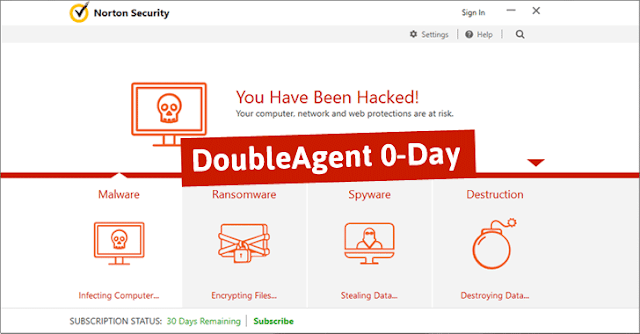You all might be wondering about how to fake your GPS Location. There may be many situations arising when you might need this thing to be done..! Suppose you are roaming out with your friends and your parents ask you to send your location in order to prove that you are studying. Or else when you are at home but you want to avoid someone to come at our home, saying that you are outside. You can easily do this by sending Fake GPS locations on WhatsApp.
Overview :
You might have read my previous articles and you might be knowing that I believe in explaining the deepest part of the tricks. So let us see the overview of the things you will learn in this article.
- What is GPS?
- How does GPS work?
- The process called Trilalertation.
- Applications providing Fake GPS services.
- How these applications work?
- Doing the task with/without ROOT permissions.
- Setting Fake Locations in Android, iPhone and on your PC.
The GPS :
The Global Positioning System (GPS) is a network of about 30
satellites orbiting the Earth at an altitude of 20,000 km. The system
was originally developed by the US government for military navigation
but now anyone with a GPS device, be it a SatNav, mobile phone or
handheld GPS unit, can receive the radio signals that the satellites
broadcast.
Wherever you are on the planet, at least four GPS
satellites are ‘visible’ at any time. Each one transmits information
about its position and the current time at regular intervals. These
signals, travelling at the speed of light, are intercepted by your GPS
receiver, which calculates how far away each satellite is based on how
long it took for the messages to arrive.
Once it has information
on how far away at least three satellites are, your GPS receiver can
pinpoint your location using a process called trilateration.
Trilateration
Imagine you are standing somewhere on Earth with three satellites in
the sky above you. If you know how far away you are from satellite A,
then you know you must be located somewhere on the mobile icon. If you do
the same for satellites B and C, you can work out your location by
seeing where the three circles intersect. This is just what your GPS
receiver does, although it uses overlapping spheres rather than circles.
The more satellites there are above the horizon the more accurately your GPS unit can determine where you are.
How to send Fake GPS location on Whatsapp?
You might have seen this trick before. But most of the time, the app which allows you to set fake location requires root permissions. Here, I am going to introduce you with method that doesn't require root permission. That means NO ROOT REQUIRED. Also, there are many methods to send fake location on whatsapp. I am going to explain only one of them.
Send Fake location on Android :
Step 1: First, Install Fake GPS App in your Phone from here: Download
 |
| Fake GPS Location |
Step 2: Then go to Phone Settings>About Phone.
Step 3: Go on tapping on `Build Number` until you get a New Settings of Developer options.
Step 4: Open your Phone’s Settings again, and Select the option of Developer Options.
Step 5: In Developer Options, select `Allow Mock Locations` Button.
Step 6: Now Open Fake GPS app from your Android Phone, and search the location of your choice.
Step 7: After Searching the Location, simply click on `Set Location` and you are done.
Step 8: Now Open Whatsapp, and Send Location to anyone. It will send the location which you have set in Fake GPS app. Enjoy...!
How this application does the task?
Actually, you can't fake GPS. What you can do is tell your Android to tell apps that you're in a different location than you really are.
This is useful for development. If I need to test that my app can tell what speed I'm traveling, I can do one of two things:
The thing is you still have to simulate your travels. For this, Android has a "fake my location" API which lets you write an app which will feed your app (as well as all others) fake location.
This is the reason the the app tells you to enable "enable mock locations" (and is also why this feature is in "Developer options", as it's mainly written for them).
Your app doesn't get GPS signals. The OS does. The OS only passes the coordinates (along with some other data) to the app. Fake GPS tells the OS to fake the location it's sending to the app.
Because of limited length of my article, the two topics are left to get covered.
Special thanks to : Pikachuu..
This is useful for development. If I need to test that my app can tell what speed I'm traveling, I can do one of two things:
- Run around outside.
- Tell the Operating System to simulate my location.
The thing is you still have to simulate your travels. For this, Android has a "fake my location" API which lets you write an app which will feed your app (as well as all others) fake location.
This is the reason the the app tells you to enable "enable mock locations" (and is also why this feature is in "Developer options", as it's mainly written for them).
Your app doesn't get GPS signals. The OS does. The OS only passes the coordinates (along with some other data) to the app. Fake GPS tells the OS to fake the location it's sending to the app.
Because of limited length of my article, the two topics are left to get covered.
- Fake GPS on iPhone.
- Fake GPS on PC.
Special thanks to : Pikachuu..